Automatic Link Generation
Automatically generates and inserts additional links into your posts based on keywords you configure, enhancing your site’s SEO and user engagement.
Autolink Generator is a powerful WordPress plugin that automatically generates and inserts additional links and AI-generated content into your posts based on configured keywords. Enhance your content effortlessly and improve SEO with this easy-to-use plugin.
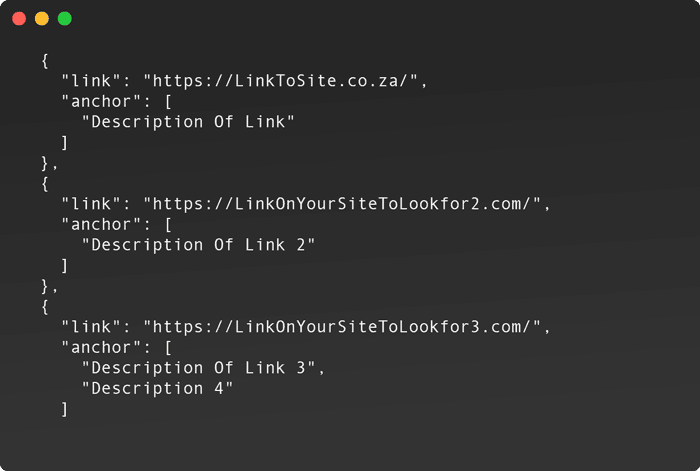
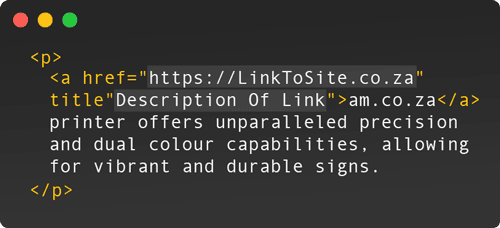
Discover the powerful features of the Autolink Generator plugin. From automatic link generation to AI-enhanced content, Autolink Generator simplifies content optimisation for your WordPress site.
Installation
Using the Autolink Generator
Deactivating the Plugin
Confirming Setup
After configuring the plugin and setting your preferences, visit your WordPress posts to confirm that the additional links and AI-generated content are being displayed correctly. Adjust the settings as needed to achieve the desired output.
This setup and usage guide should help you get started with Autolink Generator and make the most of its powerful features. If you need further assistance, please refer to the documentation or contact our support team.
Plugin Paramaters
Have a look at our plugin’s frequently asked question section – we don’t offer direct one-on-one support but feel free to leave a comment on the support page – we will help where we can.
Yes, this plugin is free to use. The source code is available for you to examine what the plugin does and how it works.
As we offer this plugin free of charge we do not offer support at this point, but feel free to use plugin support on the WordPress repository.